After you get a "yes" from an interview prospect, the best practice is to immediatly to set up an appointment. One of the best ways to do this is using Calendly. In this article you will learn how to use this service efficiently.
What is Calendly?
Calendly is a great solution to make appointments in an easy but systematic way. This online agenda system allows you to have a well organized calendar, synchronized with all your devices, and keep you on top of your appointments. On top of that, Calendly will also help you to give all the information that your interview prospects need from you, such as what and how you are doing this.
Set up a Calendly event
First we have to go to: calendly.com
If you don't have an account yet click on GET STARTED and use an email to open an account (a Gmail account is preferable). Follow the steps to create the account.
After you create an account, the next step is to set up an "Event". This is what Calendly calls the different motives of why someone would make an appoinment with you. For example, in your account you can have different motives: Open House, Interviews, etc.
This how you will set up the Calendly event for booking interviews:
- In your Calendly account click on create event.
- Select the best type for it (we suggest one-on-one).
- Fulfill the fields as follows:
1. Event Name:
Local Business Spotlight
2. Location:
Use the best service for yourself.
3. Description:
The goal of the interview is to learn more about your business, what you do, and how you got started. Essentially my objective is to showcase you and your business to the community and support shopping local! The interview will be filmed and posted on (Insert Your Parkbench Website Link) as well as on my own social media. I encourage you to share it with your followers as well!
Common FAQS
Is there a cost?
Nope :) As I am the sponsor of our area's site, there is absolutely no cost to you to be interviewed or be on the site!
How does the interview process work?
Our interview will take place at the location listed above. Please note that it is a video interview so I'll arrive shortly beforehand to set up. And I'll ask between 5-10 questions (I'll send them beforehand for you to review).
Is there anything I need to do before the interview?
All that is needed is to review the questions, to help you be better prepared.
Will I be notified after the interview has been posted?
Yes! Both my team, Parkbench, and I will follow up with you. Parkbench will send you info about how you can use the full functionality of the community website. But I'll check in with you to make sure that you've seen it, and give you the link to promote it on social media.
How long does the interview process take?
All up, the process should take between 30 and 45 minutes from start to finish, including setup.
4. Event URL:
Calendly will automatically use the same name of the event for the URL, so it will be Local-Business-Spotlight change it to: Local-Business-Interview
If you scroll down you will see the "ADITIONAL OPTIONS" section. There, select the Invitee questions and give it the following configuration:
Invitee Questions:
*Your Name
*Your Title
*Location
*Your Business’ Name
(OPTIONAL) Your Business’ Address
(OPTIONAL) Additional Comments
NOTE: A “*” highlights a required question.
By default Calendly only gives you the fields for name and email. You can add all the other options by click the "add a new question" button. This will open a window like this:
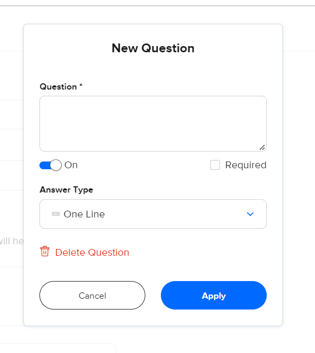
Type the new question, and select required for the ones that are important.
The answer type leave it as One Line.
After you finish, click in Save and Close. Then click on the home tab and you will see your new event.
How to Use Calendly With My Interview Prospects
While you are booking an interview you should open your Calendly event. Click on the view booking page. This will open a window like this:
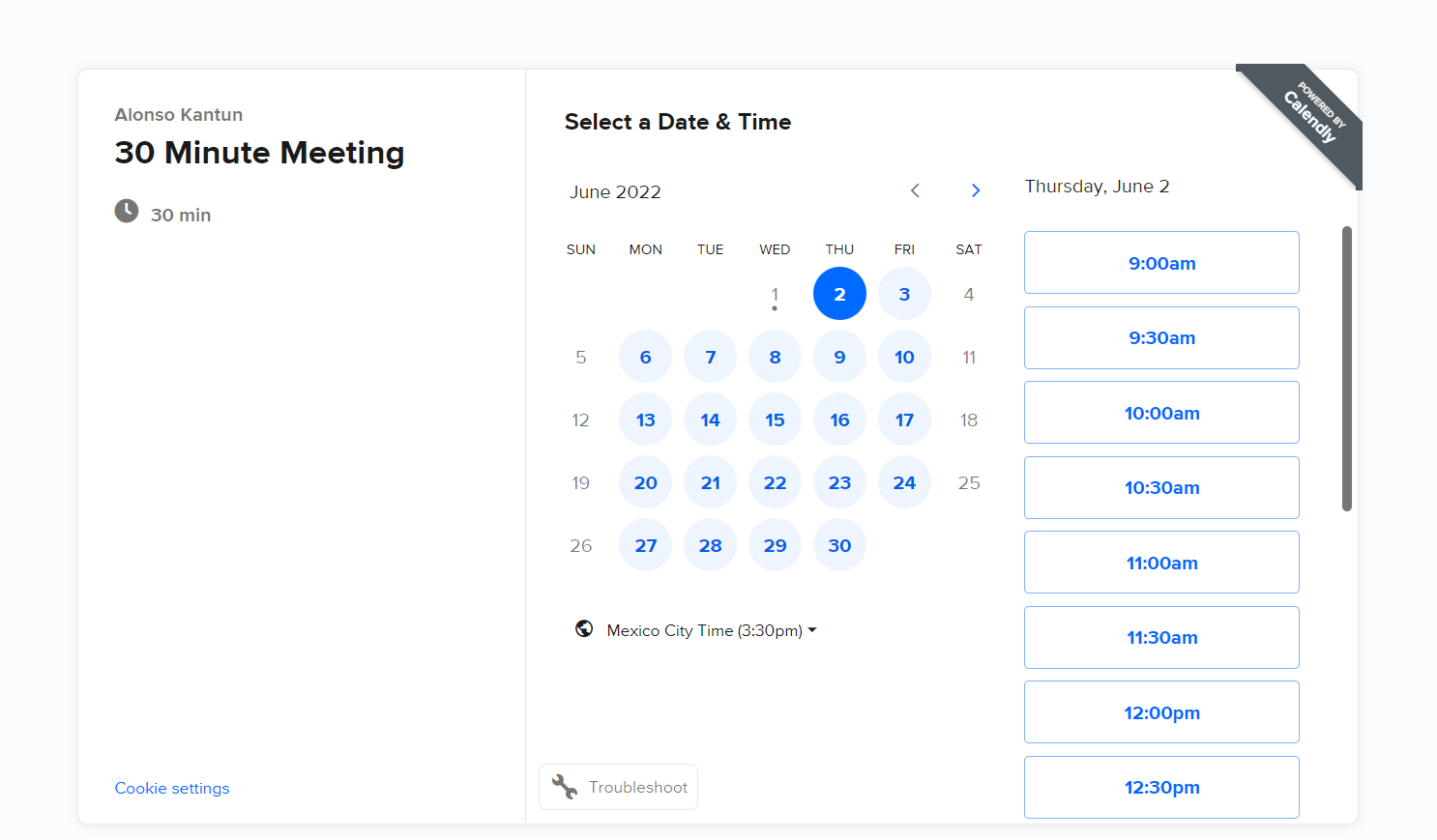
As you can see, you have all the days and hours available for you. If they are blue they are available. If they are gray, they are not. Click on the desired day, and then select the desired time that your interviewee has confirmed for the appointment. This will open a window where you are going to fill all the information you need for the appointment; all those ones you set up in the "invitee questions".
Once you confirm their information, click on "Schedule Event". Calendly will automatically create and event in your Google calendar with all the information that you need and will send to the invitee all the information they need for their appointment.
Once that is complete, you can even sync your Calendly with your Google Calendar. Here is a guide on how to do this: https://help.calendly.com/hc/en-us/articles/223193288#getting-started-with-google-calendar-0-0
Although this process seems complex, it is something you only do once. And the result is a long term benefit. If you have any questions, remember you can contact Support.
