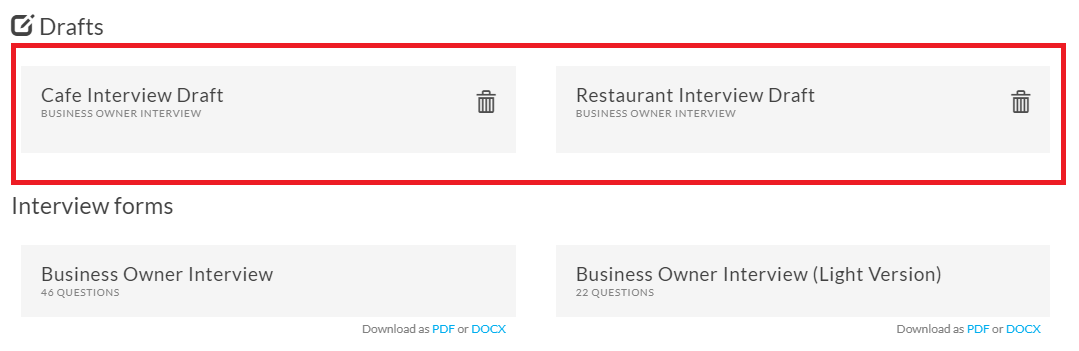At the bottom of every Interview Template in Step #3 , you will see a yellow button labelled "Save Draft".
- Enter a name for your Draft into the "Draft Name" field, located to the left of the yellow button.
- Click on the yellow "Save Draft" button.

Once saved, your drafts will be visible above the templates in the "Interview Templates" tab or by simply clicking on the yellow "Interview Drafts" button in your Control Panel Dashboard.
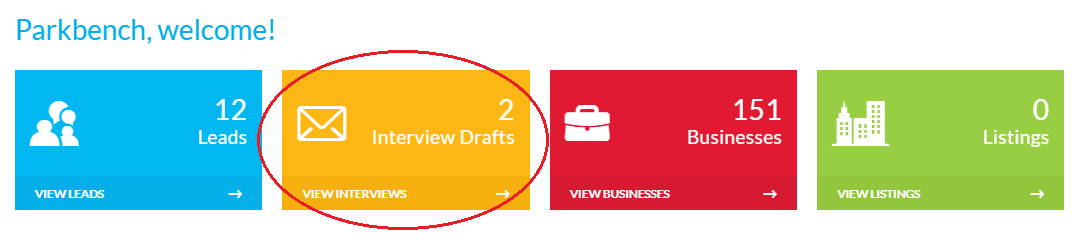
You will see your saved Drafts appear above the Interview templates