Step-by-step guide on how to get your video on Youtube posted as an Interview on Parkbench.
Please note that your video must first be uploaded to Youtube
1. Click on your picture in the top right corner. This will open a drop down menu.
2. Click on "Control Panel"
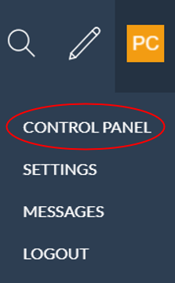
3. Click on the “Interviews” tab, located on the left.
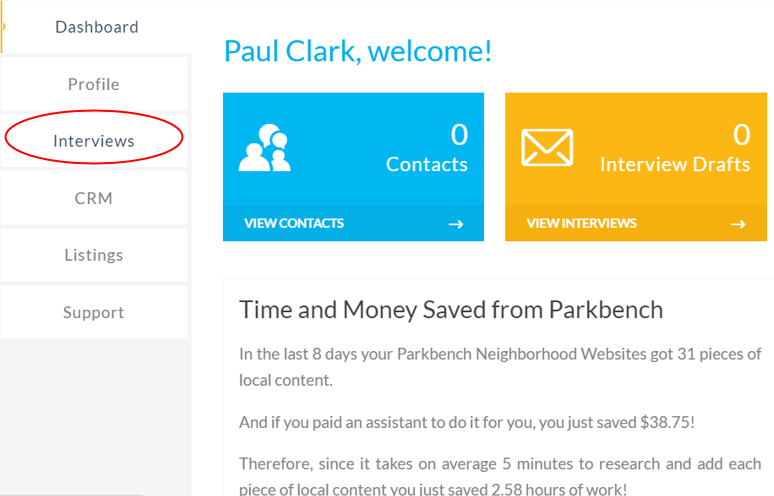
4. Click on the grey box that says “Business Owner Interview.”
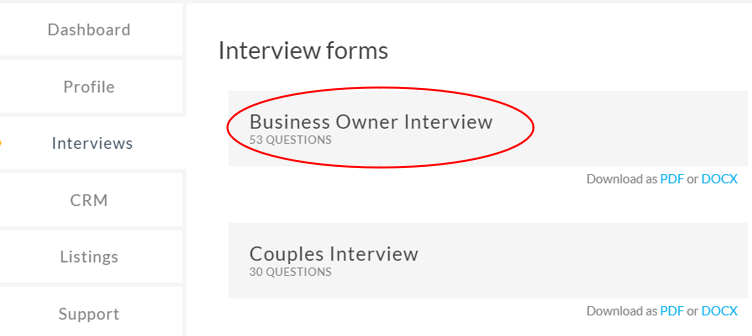
5. Fill in the mandatory fields in Step 1 of the template, this makes up the information on the business profile page in the directory, which is automatically created when the interview is posted.
- Interviewee Full Name
- Interviewee Email
- Position
- Business Name
- Business Address
- Business Category
- Neighborhood
- Business image (a photograph of the store front, company logo, product they sell)
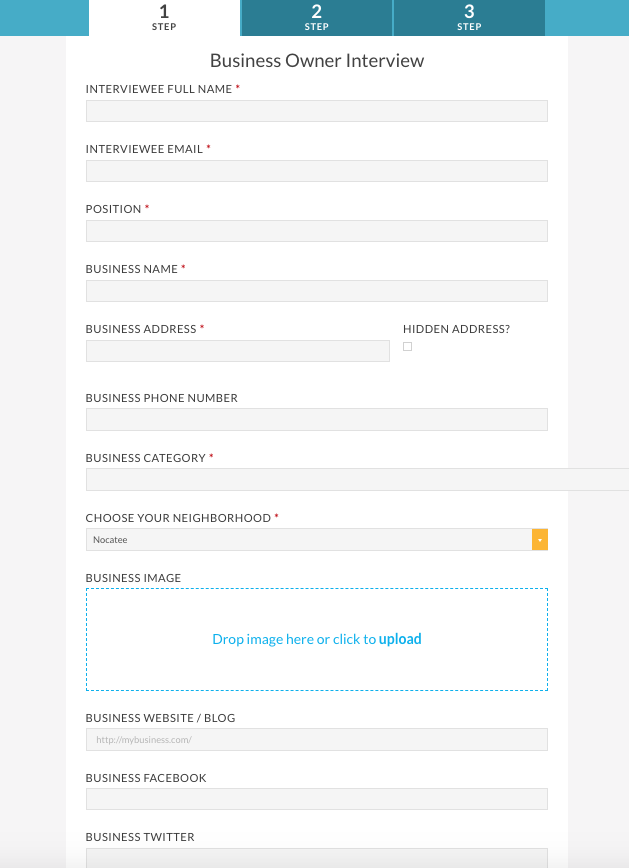
6. If you would like to provide written answers to questions as well as a video, fill in the questions you have asked in step 2. This is not compulsory. If you do not want to provide written answers skip straight to step 3.
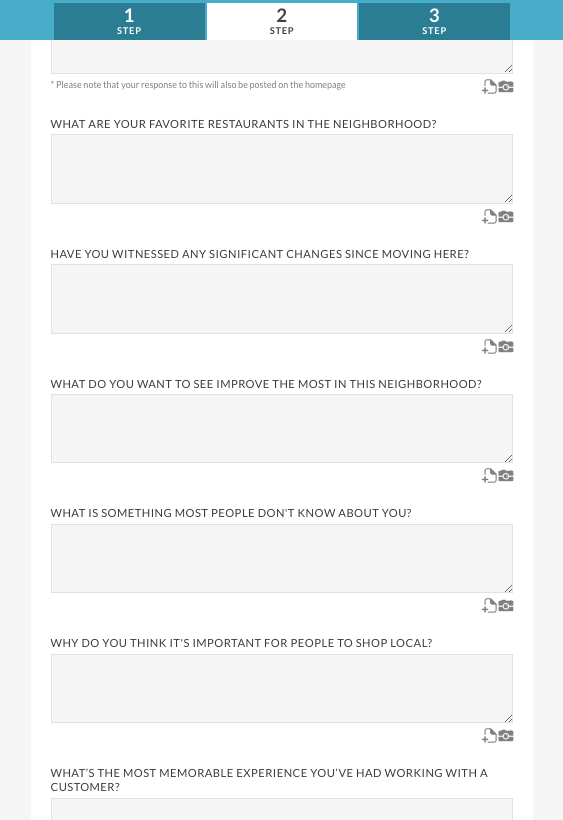
7. Copy the URL from your video on Youtube.
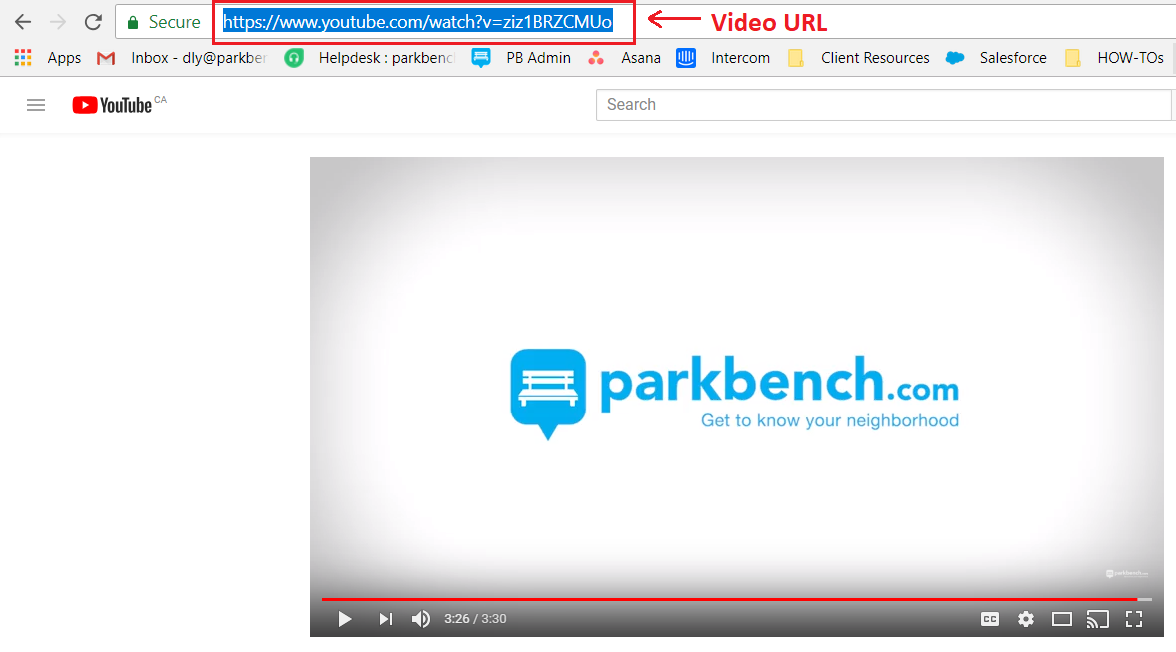
8. Paste the URL of your Youtube video in the "Blog Video URL" field in step 3.
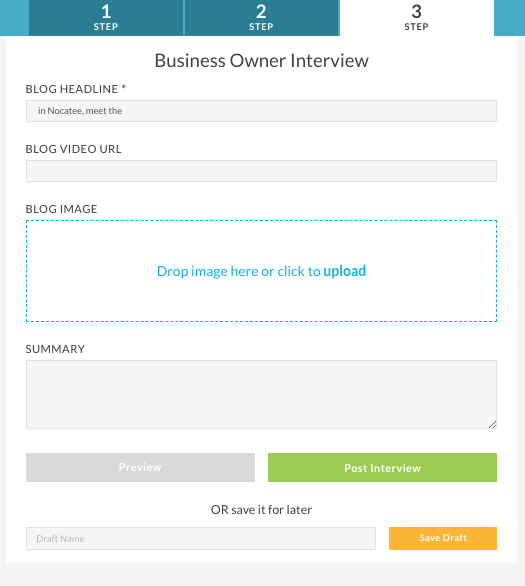
9. The 'Blog Headline' will auto-populate, you can edit this too.
10. The 'Blog Image' should be left blank as this will be replaced with the thumbnail of the video. This will become the interview preview image.
11. Put in a quick description of the video/interview in the "Summary" field.
12. When complete, click on “Post Interview” at the bottom of the template.

Did this answer your question?
