Here is a step-by-step guide on how to use the Invite Button to send a out emails to your contacts, inviting them to subscribe to your Newsletter.
1. At the bottom of the right side of the screen, you will see a button labelled “Invite". Click on this.
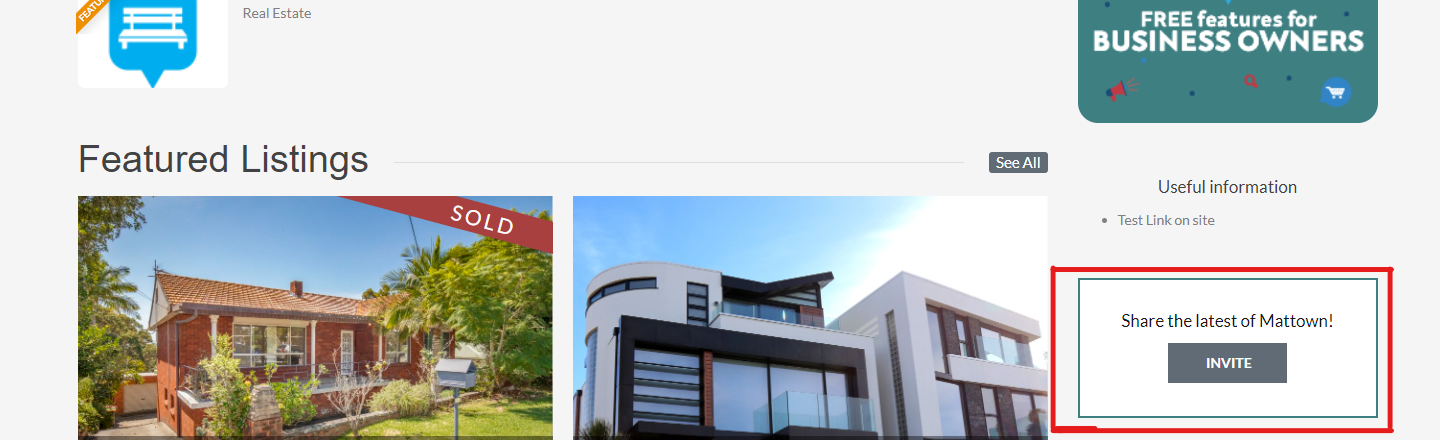
2. You will now see 3 different options to send out invites:
- By Email - Good for a individual emails or a small amount of contacts
- Gmail Contacts - Will send out invites to your Gmail contacts.
- CSV - Good if you have a large database and want to reach them all at once. The spreadsheet file should only have 3 columns. One for the contact's First Name. Another column for their Last Name, and the third column for their email address. Once uploaded, our system will send out an invite to all the emails on the csv file.
To Invite By Email:
1. Fill in empty fields for “First Name”, “Last Name” and “Email”.
2. Click on “Send Invites”
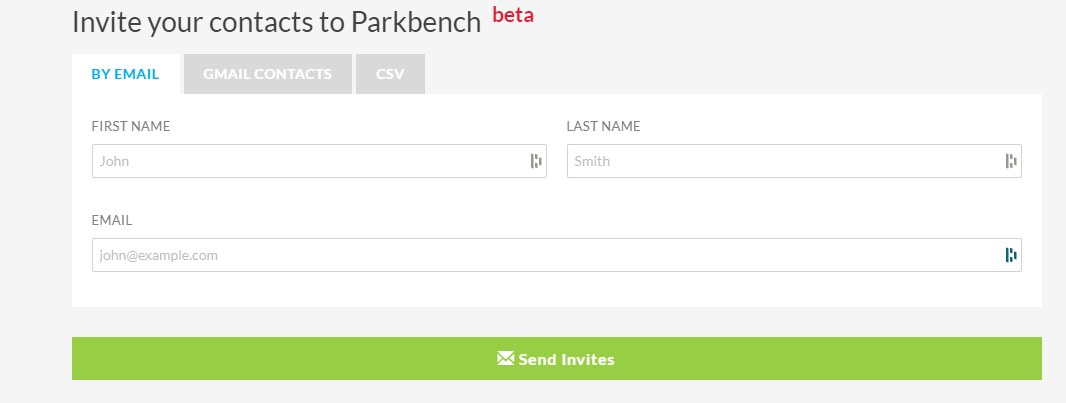
To Invite by Gmail Contacts:
1. Click on the green “Invite Contacts from Google” button.
2 Log in to your Gmail account.
3. It will ask you for permission to view your contacts. Click “Allow”.
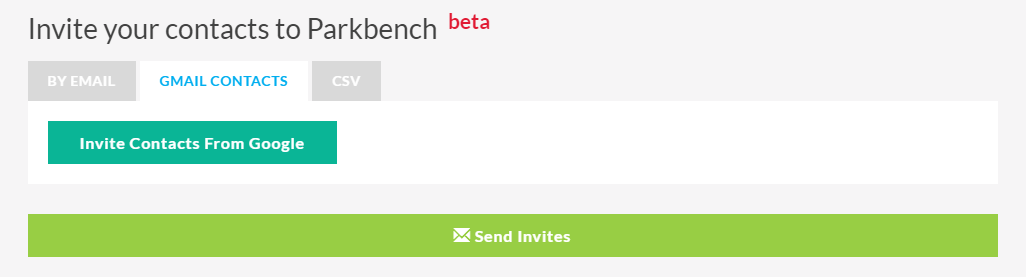
To Invite by CSV File:
1. Click on the yellow “Browse” button.
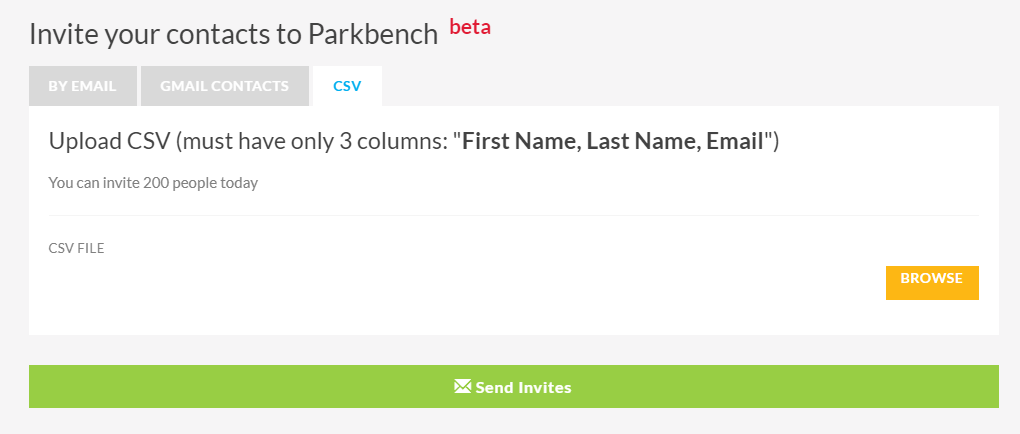
2. Select your csv file
- Ensure that the csv file has 3 columns:
- First column for “First Name”
- Second column for “Last Name”
- Third column for “Email Address”
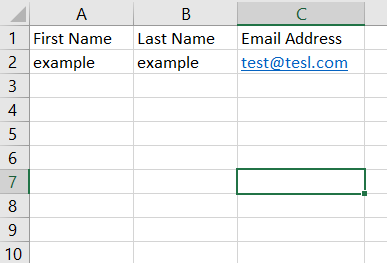
3. Click on the green “Send Invites” button
Did this answer your question?
