This is a Step-by-step guide on how to add and adjust the details of your claimed business.
1. Click on your profile picture in the top right corner. This will open drop down menu.
2. Click on “Businesses Dashboard”
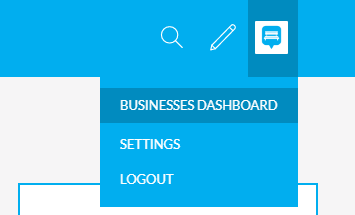
3. Here you will see fields where you can edit your business information. This page is broken into three sections:
-----------------------------------------------------------------------------------------------------------------
Business Information:
- Business Name - Name of your business
- Parkbench Handle - This will allow you to customize the URL (ex. parkbench.com/demo-business)
- Description - Description/Summary of business
- Address - Business Address. If you don’t want to show the address, check the “Hidden Address?” box
- Category - Business category
- Telephone - Business telephone number
- Website - Business website
- Feature Image - Profile image for the business. This is the image that will appear in the Directory
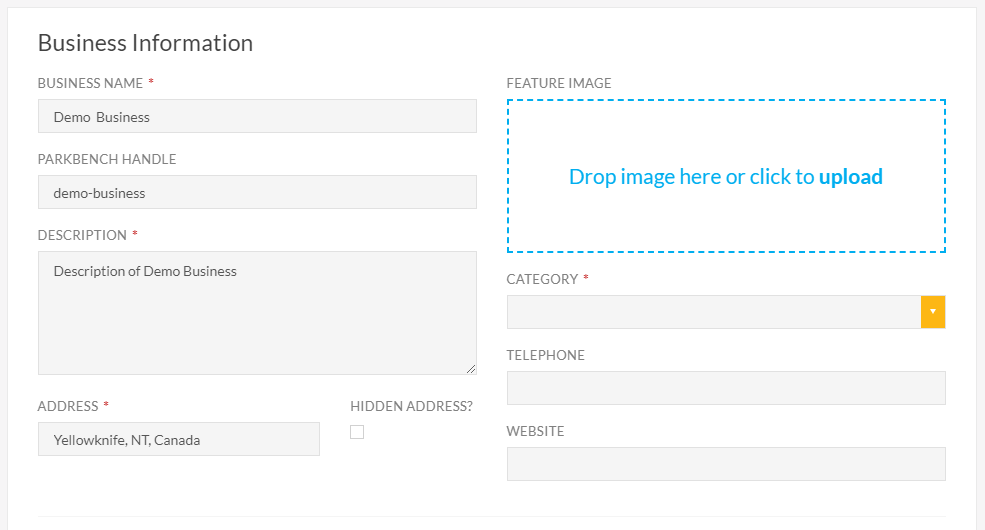
Social Media:
You can add links to your social media accounts here. Simply copy and paste the URL to your social media account into the respective field:
- Youtube
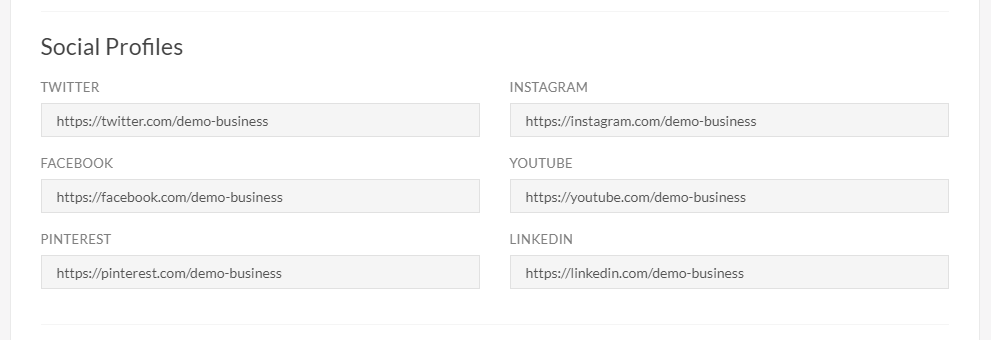
Business Hours
Here you can add in the business hours for your business.
1. Select the day
2. Set the open time
3. Set the close time
4. Click on “Add”.
5. Repeat for the rest of the days in the week
6. Simply leave out any days your business is closed.
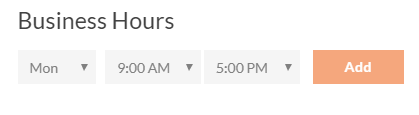
-----------------------------------------------------------------------------------------------------------------------------
4. When complete, click on “Save” located at the bottom.
 Did this answer your question?
Did this answer your question?
