An email signature is text that’s automatically added at the end of your Gmail messages as a footer. Follow this step by step guide to create a new email signature of your own!
- Open Gmail.
- In the top right, click Settings
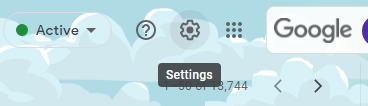
- Click on "See all settings".
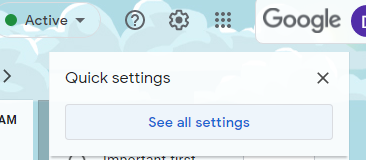
- Scroll down to the "Signature" section and select "Create New"
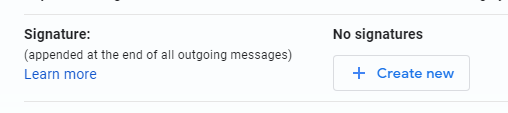
Enter in the text of your Signature into the white space provided.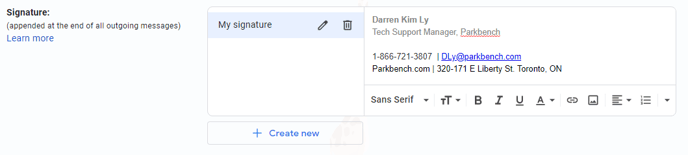
Your signature should at least have:
- Your Name
- Your Title
- Company Name
- Contact Number
- Contact Email
If you would like to add an image or logo to the Signature:
- Click on the "Insert Image" icon
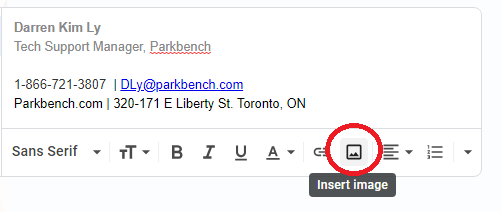
- Select the Image you would like to add and click "Select".
- The Image will now appear in the Signature. You can click on the image to select a size for the image.
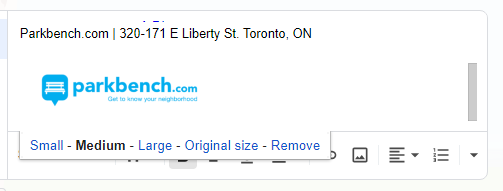
If you would like to add Hyperlinks to the Signature:
- Click on the "Link" icon.
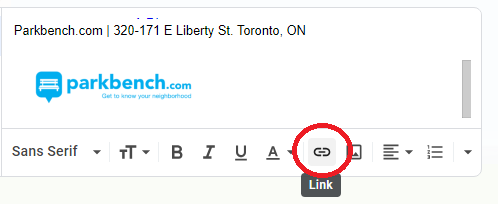
- Enter in the Text you would like Hyperlinked as well as the URL you would like the text linked to in the provided fields.
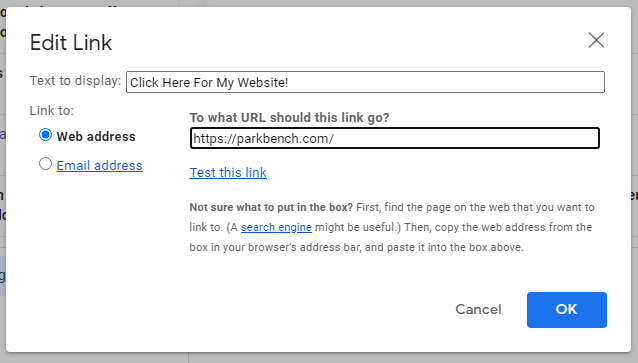
- Click on "OK".
- The Hyperlink will now be added to the Signature.
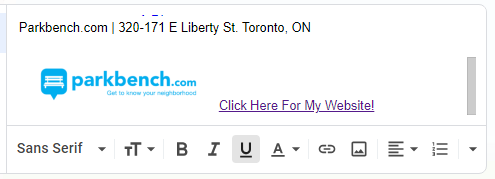
Note: You can also Hyperlink Images by first highlighting the Image before clicking on the "Link" button in Step 1.
