Have a video on Facebook that you want added to your Interview but don't know how to do this?
Because our interview templates currently support Youtube videos and not Facebook videos, you will not be able to add the video using the interview template.
But adding Facebook videos is possible from the Edit screen, after the template is published. This is done by pasting the "embed code" for the video into the published Interview.
The steps will be as follows:
- Obtain "embed code" for video on Facebook
- Post Interview without video
- Have "embed code" entered into the posted Interview
A guide on each step can be found below:
How to get Facebook Video Embed Code:
1. Open the video on Facebook. Click on the icon with 3 dots in the bottom right corner. This will open a drop down menu.

2. Click on "Embed".
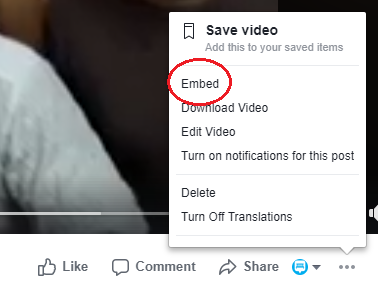
3. Copy the iframe link. This is your embeddable code.
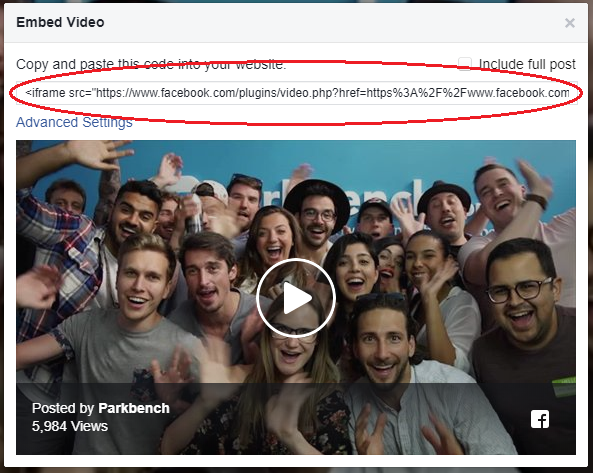
Before you can add the Facebook video, you must first publish the template.
Click HERE for a guide on how to post Interviews!
How to Add Embed Code to Interview/Blog
Once your interview is published, you can now add the Facebook embed code.
4. Click on the icon with the 3 dots next to your posted Interview. This will open a drop down menu.
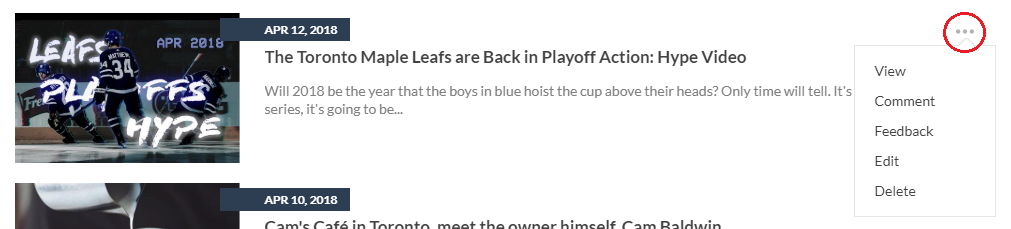
5. Click on “Edit”.
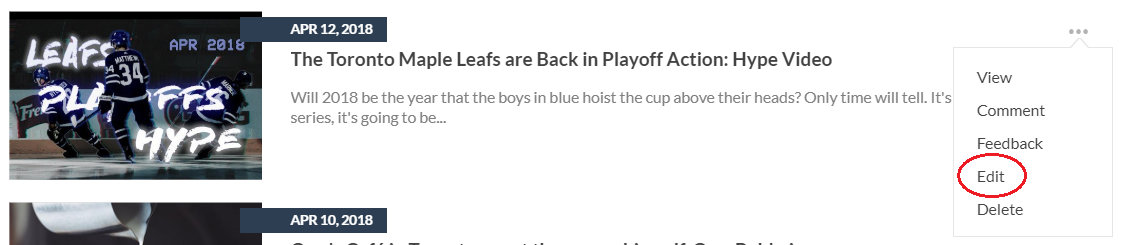
6. Click on the "Source" icon in the edit toolbar. This will allow you to enter HTML code.
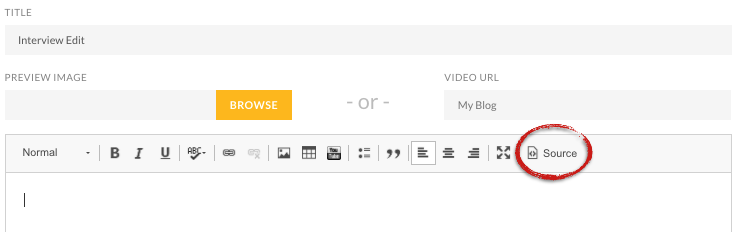
7. Paste the copied Embed link where you want the video to appear in the interview.
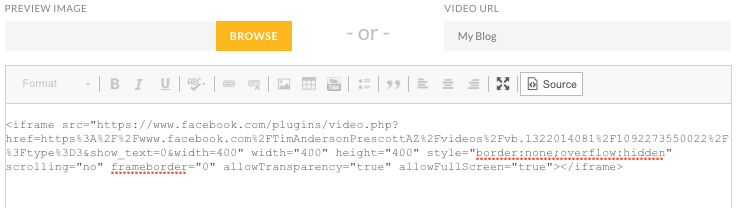
8. Click on "Source" again. The video should now be in the interview.
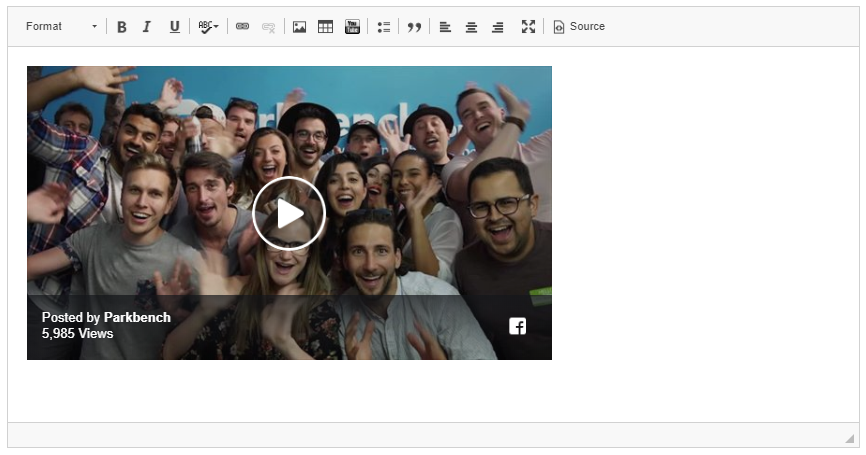
9. Click "Save" when completed.

